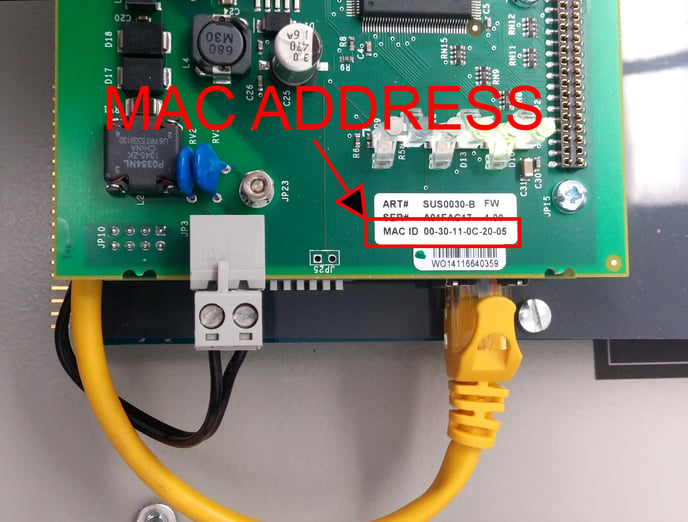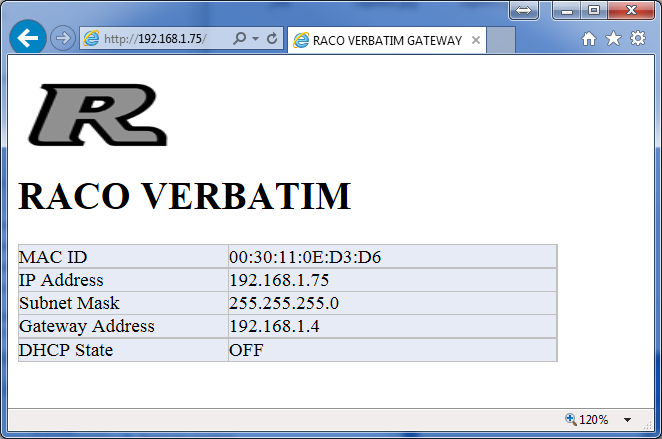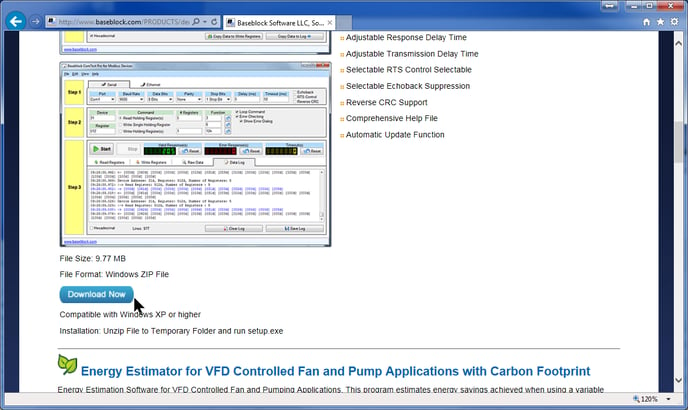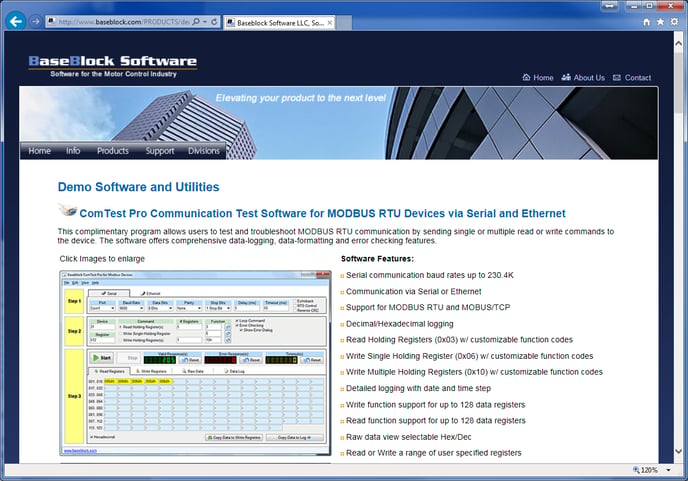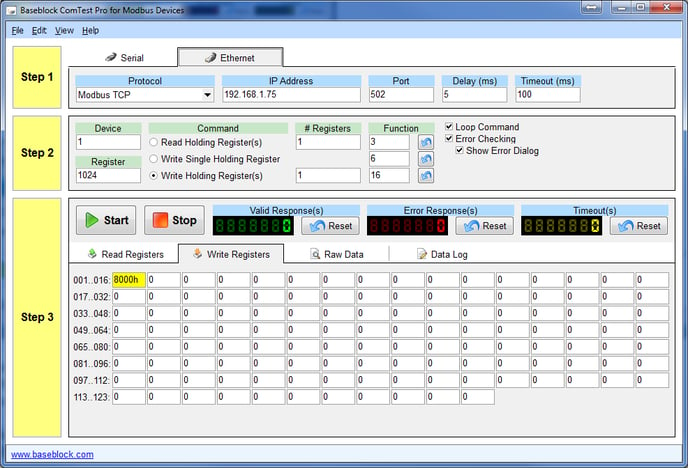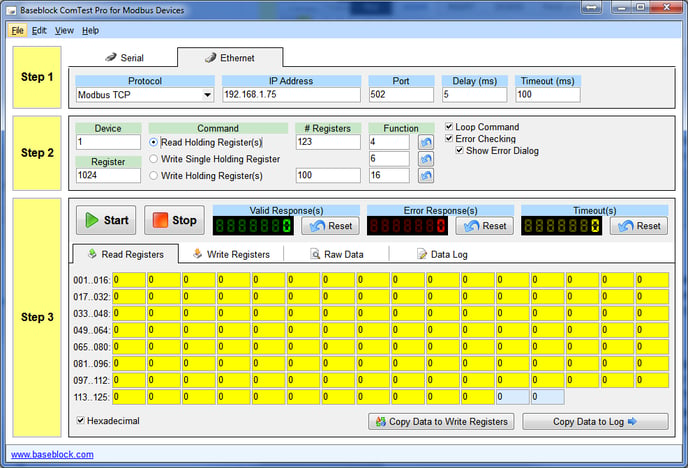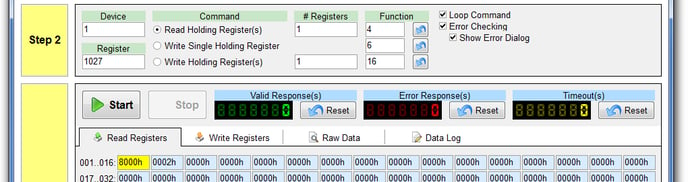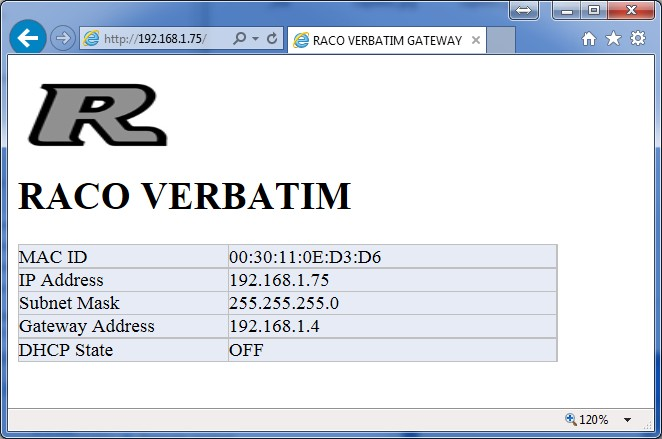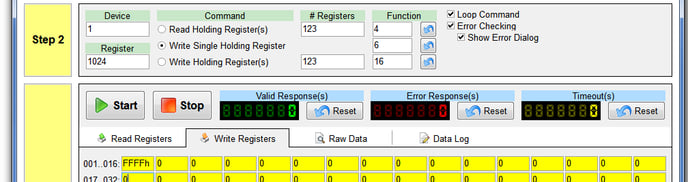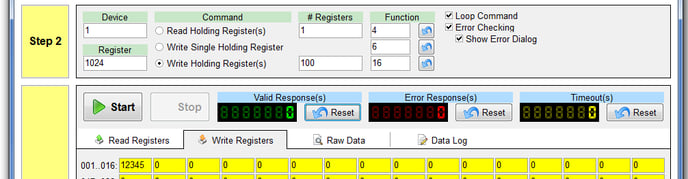Verbatim Gateway Ethernet Module Setup - Version 5.0
Where can I find information about the Verbatim Gateway Ethernet Module Setup?
The information provided in this document helps the user setup and test the Verbatim Gateway Ethernet Module. The main purpose of connecting to the Ethernet network is to access the PLC data natively instead of connecting on other external network bridges. This addendum is in effect a new section to the Industrial Networks section of the manual (Section 7 in the main Verbatim Gateway User Manual). Therefore, the content of this addendum covers all the requirements of connecting to the Ethernet network, which also includes all testing and diagnostics.
Prior to starting this process, please ensure:
- The user is familiar with the basic operation and programming method of the Verbatim Gateway product. Only the Ethernet-specific features of the Verbatim Gateway are described in this addendum.
- The Verbatim Gateway is setup and functioning in accordance with the manual.
- The user has basic familiarity with Windows PCs and networking.
- The Verbatim Gateway and PC are connected to a LAN and have the capability to communicate via TCP.
- The user has the appropriate IP configuration information for these devices.
Adding a Verbatim Gateway to your PLC system is a simple 3-step process Connect and configure the Verbatim Gateway to your specific network:
- Connect and configure the Verbatim Gateway to your specific network (Section 2.A)
- Assign a Verbatim Gateway alarm channel to the System Network Address (SNA) (Section2.D)
- Testing that the Verbatim Gateway responds to Ethernet commands. This is an optional procedure that requires ComTest Pro, a free third-party software program (Section 3).
C) Requirements
|
Description |
Name/Type |
Version |
|
Windows PC |
Minimum requirements:
|
n/a |
|
Verbatim Gateway Owners Manual |
Verbatim Gateways Owners Manual |
n/a |
|
Verbatim Gateway CD-ROM |
Verbatim Gateway Ethernet/IP Config |
n/a |
For further information about RACO products, please consult the RACO Manufacturing and Engineering web pages at www.racoman.com. The latest manuals, Verbatim Gateway Ethernet/IP Config software, and EDS-files can be downloaded from the online support sections of the web site.
Verbatim Gateway Downloads: www.racoman.com/protected/man_gateway.htm
For more information, concerning the Ethernet/IP network the Open Ethernet/IP Vendor Organization has a webpage. Please visit www.odva.org for more information about Ethernet/IP.
For more information, concerning the Modbus/TCP network the Open Modbus Organization has a webpage. Please visit www.modbus.org for more information about Modbus/TCP.
The testing utility ComTest Pro is provided by BaseBlock Software as a free utility. Please visit their website for more information on the utility, the company, and its other products www.baseblock.com . RACO Manufacturing and Engineering is not affiliated with BaseBlock Software.
This section will cover setting up the Verbatim Gateway Ethernet Module for your network and assigning alarm channels to the desired SNAs.
The Ethernet Module's IP settings must be configured in order to connect to the network. The current Ethernet Module's IP address must initially be determined and then configured to correctly match your network setup.
Determine and configure the IP Address
1. Connect a standard RJ-45 Ethernet cable to the Ethernet Module. This should be on a network that is accessible to the PC and the PLC to be monitored. 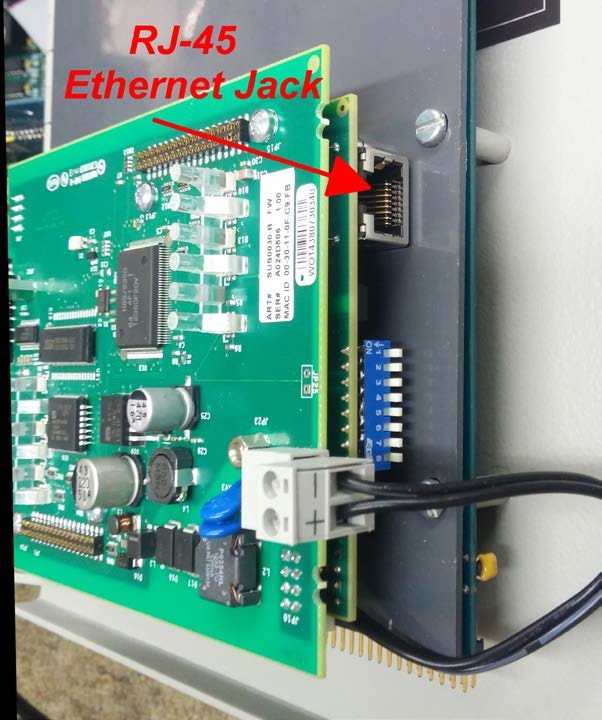
2. Click Start > All Programs > RACO Manufacturing & Engineering Company > RACO IPConfig Tool > RACO IPConfig Tool
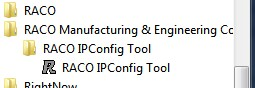
The tool will scan the local subnet and display information on any Verbatim Gateways that it finds:
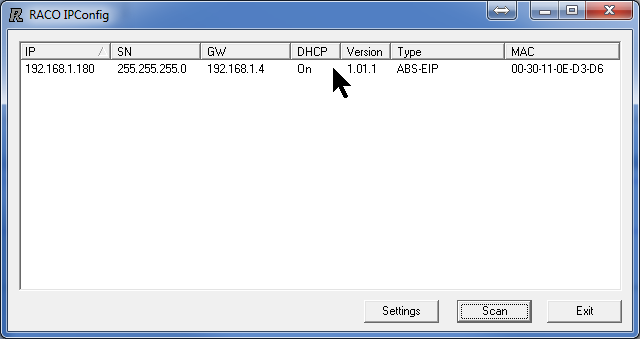
3. If more than one Verbatim Gateway is found, you may need to temporarily disconnect one or more of them to determine which the correct one is. Alternatively, you can compare the MAC address printed on the Ethernet module to the displayed MAC.
4. Double-click on the line containing the IP address of the Verbatim Gateway that you want to configure. The configuration window will appear. 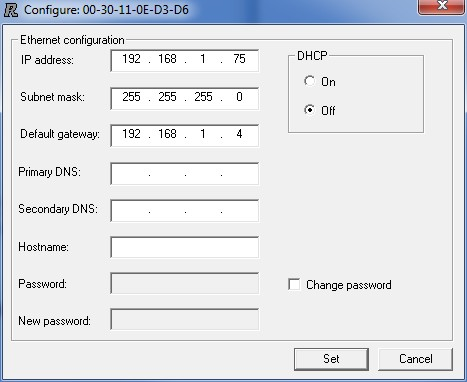
5. It is highly recommended that the Verbatim Gateway and PLC be assigned static IP addresses to avoid loss of connectivity if the DHCP server assigns a different IP than the system was configured to use.
For a Static IP: Enter the IP address, Subnet mask, and Default Verbatim Gateway provided by your IT Department. You can leave the DNS entries blank.
For a Dynamic IP: (DHCP) select the DHCP On option button. You do not have to enter the remaining fields.
6. Close the configuration window and Exit the IPConfig tool.
CAUTION: If DHCP is left on, the PLC can lose connection with the Verbatim Gateway if the DHCP server changes the Verbatim Gateway's IP settings.
1. Open a browser on the PC and enter in the Verbatim Gateway's IP in the address bar. The browser should display a page similar to this one. If it does not, or if the displayed configuration is incorrect, then there is a problem that needs to be rectified before the Verbatim Gateway will be able to connect.
2. The Verbatim Gateway Ethernet Module is now configured and ready to receive data from other devices on the network.
Special Note for Modbus TCP Users:
- Our ModbusTCP platform is built upon a non-standard gateway device.
- It follows the Ethernet/IP protocol. i.e. Scanner(PLC)/Adapter(RTU)
- Therefore the PLC (Server) is required to initiate polling.
- First, confirm ModbusTCP is offered within your PLC.
- Next, verify that custom polling is a feature embedded within the PLC's ModbusTCP port. (i.e. device configuration parameters such as "Timeout" typically 50mS, "Retries" typically 3 and "Inactivity Timeout" typically 60 seconds, are available)
It is helpful to have a basic understanding of the Verbatim Gateway addressing system to successfully configure alarms.
a) What is an SNA?
The PLC sends alarm data to the Verbatim Gateway via the Verbatim Gateway Ethernet Module's IP address in conjunction with a unique SNA (System Net Address) address. The SNA consists of a Network number, a Node number, and an address on that node. SNA 2*2*00001 would identify Network 2, Node 2, Address 00001. For the Verbatim Gateway Ethernet Module, the Network is always 2 and the Node is always 2: 2*2*xxxxx.
The Verbatim Gateway can read 1968 addresses in the range from 2*2*00001 to 2*2*01968. Each of those addresses corresponds to one bit (coil). Any of these addresses can be assigned to any Verbatim Gateway alarm channel. This also can be represented as a range of 123 16-bit analog addresses in the range of 2*2*40001 to 2*2*40123. The relationship between discrete and analog addressing is described in the following sections.
b) SNA Data Types
The Verbatim Gateway determines if the SNA represents discrete or analog data by the first digit of the SNA. If the first digit is a 0 (2*2*00001) then the data is a single discrete bit. This can be considered as the equivalent of a PLC coil. If the first digit is a 4 (2*2*40001) then the data is a 16-bit integer register that represents an analog reading like pressure or temperature.
c) SNA Discrete and Analog Register Addressing
The SNA numbering convention is just two different ways of looking at the same data registers. The 16-bit register at 2*2*40001 is composed of the 16 single bit registers 2*2*00001 to 2*2*00016. In other words, SNA 2*2*00001 refers to a bit in the 16-bit register 2*2*40001. SNA 2*2*00016 would be another bit in the SNA 2*2*40001 register. SNA 2*2*00017 would be a bit in the SNA 2*2*40002 register. The exact mapping is covered in Section 2.C.e
For simplicity in avoiding conflicts, we suggest that you assign the Discrete channels to the lower registers plus some margin for additions and then assign the Analog channels above that range.
To allocate space for 50 Discrete alarms: Each Analog register requires 16-bits. 50 divided by 16 = 3.125 so that would make the first 4 Analog registers unavailable. The first Analog SNA free would be 2*2*40005 as well as all the registers above that.
To determine the exact bits used by an Analog channel: The first bit is found by this equation {(Analog SNA -40001)* 16} +1. Analog SNA 2*2*40005 would be {(40005-40001)* 16} +1 = 65. The Discrete bits used would be SNA 2*2*00065 and the next 15, ending at 2*2*00080.
d) SNA Discrete to Analog Register Bit Position Mapping
Each Analog register consists of 16 individual bits, numbered from 0 15. There are numerous ways that that the single bit Discrete register addresses can be mapped to these bit positions and can vary with different PLCs. We will discuss the common options here. If these do not match your scenario, please contact Technical Support and we will gladly assist you.
e) Determining the Mapping
Numerous standards and variables can make determining the end-to-end mapping that your system uses. Rather than going through the process of determining the exact mapping that your system uses, it can be faster to do a quick test to locate the correct mapping to find a specific bit. This will also verify that the system is working properly.
- Verify the Correct Analog Register Address: Monitor the status of the bit in question. Write FFFF-hex to the Analog register that you suspect contains that bit. The bit in question should be set to 1 as FFFF-hex will set all the bits in that register to 1 since FFFF-hex= 1111 1111 1111 1111). If not, then the addressing is incorrect or there are other issues. These must be resolved before continuing. A common problem is that the addressing is off by one, so try the Analog registers that are immediately before and after it.
- Locate the Correct Byte: Sequentially write F000, 0F00, 00F0, and 000F to the Analog register. Note which value turns the bit on. The bit will be set to 1 when F (1111) is written the byte that contains it.
- Locate the Correct Bit: Sequentially write 1, 2, 4, and 8 to the byte positon that turned the bit on in step 2. If the bit came on when you wrote 0F00, write 0800, 0400, 0200, and 0100 to the register. The bit in question will turn on. Converting the number to binary will show the correct bit. If 0400 turned on the bit, then the bit location would be where the 1 occurs in the binary representation: 0000 0100 0000 0000
f) Common Mappings
1. Modbus TCP and Ethernet/IP Bit Addressing: The Discrete registers are addressed sequentially starting at the least significant bit (little endian order).
|
16-bit Register (Analog) 1*2*40001 |
1-bit register (Discrete) |
||
|
Rockwell Tag |
Bit Position |
Hex Value |
SNA |
|
Raco:O.Data[0].15 |
0 |
8000 |
2*2*00001 |
|
Raco:O.Data[0].14 |
1 |
4000 |
2*2*00002 |
|
Raco:O.Data[0].13 |
2 |
2000 |
2*2*00003 |
|
Raco:O.Data[0].12 |
3 |
1000 |
2*2*00004 |
|
Raco:O.Data[0].11 |
4 |
0800 |
2*2*00005 |
|
Raco:O.Data[0].10 |
5 |
0400 |
2*2*00006 |
|
Raco:O.Data[0].9 |
6 |
0200 |
2*2*00007 |
|
Raco:O.Data[0].8 |
7 |
0100 |
2*2*00008 |
|
Raco:O.Data[0].7 |
8 |
0080 |
2*2*00009 |
|
Raco:O.Data[0].6 |
9 |
0040 |
2*2*00010 |
|
Raco:O.Data[0].5 |
10 |
0020 |
2*2*00011 |
|
Raco:O.Data[0].4 |
11 |
0010 |
2*2*00012 |
|
Raco:O.Data[0].3 |
12 |
0008 |
2*2*00013 |
|
Raco:O.Data[0].2 |
13 |
0004 |
2*2*00014 |
|
Raco:O.Data[0].1 |
14 |
0002 |
2*2*00015 |
|
Raco:O.Data[0].0 |
15 |
0001 |
2*2*00016 |
2. Gateways shipped prior to 08/01/2015 use a different firmware version. The Modbus PCP mapping is the same as described above. However, the Ethernet/IP mappings are different. RACO will privide a free firmware upgradeif you prefer the new mapping.
EtherNet/IP Addressing (Gateways shipped prior to 8/1/15):
|
16-bit Register (Analog) Register 1*2*40001 |
1-bit register (Discrete) |
||
|
Rockwell Tag |
Bit Position |
Hex Value |
SNA |
|
Raco:O.Data[0].7 |
0 |
0800 |
2*2*00001 |
|
Raco:O.Data[0].6 |
1 |
0040 |
2*2*00007 |
|
Raco:O.Data[0].5 |
2 |
0020 |
2*2*00006 |
|
Raco:O.Data[0].4 |
3 |
0010 |
2*2*00005 |
|
Raco:O.Data[0].3 |
4 |
0008 |
2*2*00004 |
|
Raco:O.Data[0].2 |
5 |
0004 |
2*2*00003 |
|
Raco:O.Data[0].1 |
6 |
0002 |
2*2*00002 |
|
Raco:O.Data[0].0 |
7 |
0001 |
2*2*00001 |
|
Raco:O.Data[0].15 |
8 |
0080 |
2*2*00016 |
|
Raco:O.Data[0].14 |
9 |
4000 |
2*2*00015 |
|
Raco:O.Data[0].13 |
10 |
0200 |
2*2*00014 |
|
Raco:O.Data[0].12 |
11 |
1000 |
2*2*00013 |
|
Raco:O.Data[0].11 |
12 |
0008 |
2*2*00012 |
|
Raco:O.Data[0].10 |
13 |
0004 |
2*2*00011 |
|
Raco:O.Data[0].9 |
14 |
0200 |
2*2*00010 |
|
Raco:O.Data[0].8 |
15 |
0100 |
2*2*00009 |
g) Ethernet_Fail Bit
The Verbatim Gateway Ethernet Module constantly monitors the status of the Ethernet connection. If the connection is good, (the Ethernet cable is connected and the Verbatim Gateway is actively receiving data from the PLC), the adapter will set address 2*2*01992 to 0. If the Verbatim Gateway is not connected and actively receiving data, the adapter will set address 2*2*01992 to 1 indicating a failure in the Ethernet connectivity.
We recommend that the first SNA that you configure is the Ethernet_Fail Bit so that you can easily verify that the connection is good for the remainder of the setup. It is usually set to the last alarm channel in your Verbatim Gateway to leave the lower channels open for standard alarms, e.g. Ch. 32 in a 32 channel Verbatim Gateway.
The user must assign an address to a channel for each register they want to monitor. They must also specify the alarm condition when configuring each channel.
This process will be reviewed briefly, as it is covered in detail in the Verbatim Gateway manual.
a) Set the System and Default Parameters.
- Short the two pins of the Reset Jumper JB3 for 5 seconds to clear all memory back to the factory defaults. See the User' manual Appendix E.11. Caution! This will delete all user programming.
- On the Verbatim Gateway keyboard, enter these commands:
4906 2*5 (enter) / Set the Net 2 protocol to Modbus
4930 *2 (enter) / Checks the "Communication Normal" status. This checks the serial port connection between the Verbatim Gateway and its internal Ethernet adapter. It does not check the connection between the Verbatim Gateway and the PLC.
4910 2 (enter) / Set Net 2 as the default for addressing. This allows us to enter the address number without having to specify the Net each time. It is always 2 for the Ethernet option.
4911 2 (enter) / Set Node 2 as the default for addressing. This allows us to enter the address number without having to specify the Node each time. It is always 2 for the Ethernet option.
b) Assign and Configure a Discrete Channel
1. To assign a channel we need to specify a channel number and SNA using command 45:
45zz * <SNA>* (enter)
Example:
To set alarm channel 32 to alarm when SNA 2*2*01992 (the Ethernet_Fail bit) is set:
4532*01992* (enter)
Note: We can omit "2*2*" since we set those as defaults previously.
2. The Verbatim Gateway will not generate any alarms by default. The user must define the alarm conditions for every channel that they want to generate an alarm. To define an alarm condition, set the normal state of the channel using command 45zz:
45zz 1 (enter) if the normal state is 1 (Generates an alarm when actual state = 0)
45zz 2 (enter) if the normal state is 0 (Generates an alarm when actual state = 1)
Example:
To set channel 32 to alarm when there is no Ethernet connection:
The Ethernet_Fail is 0 when there is a good connection so we set the normal state to be 0:
4532 2 (enter)
If the connection fails, the Ethernet_Fail bit will be set to 1. This will trip the channel 32 alarm since it is no longer in the state that we defined as normal.
To check the actual state of the channel:
40zz (enter)
Example:
4032
At this point, the Verbatim Gateway is fully configured to send an alarm on channel 32 if communication between the PLC and Verbatim Gateway is lost.
3. Repeat these steps to add additional alarms. You may configure other options as described in the Verbatim Gateway's user manual.
c) Assign and Configure an Analog Channel
1. To assign a channel we need to specify a channel number and SNA using command 45. To identify it as an integer Analog value we use a 4xxxx series address:
45zz * <SNA>* (enter)
Example:
To set alarm channel 5 to alarm depending upon the integer value of SNA 2*2*40001:
4505*40001* (enter)
Note: We can omit "2*2*" since we set those as defaults previously.
2. The set point value for an alarm condition needs to be set using command 45zz 5 or 6 before a channel can give an alarm for that channel. Since the register is 16-bit, the maximum value that can be entered is 65535.
45zz 5 <Low Set point Value> (enter) and/or
45zz 6 <High Set point Value> (enter)
Example:
To set the low set point of channel 5 to 1275:
4505 5 1275 (enter)
Example:
To set the high set point of channel 5 to 1500:
4505 6 1500 (enter)
To check the state of the channel:
40zz (enter)
Example:
4005 (enter)
At this point, the Verbatim Gateway is fully configured to send an alarm on channel 32 if communication between the PLC and Verbatim Gateway is lost. You may configure other options for the channel as described in the Verbatim Gateway's user manual.
3. Repeat these steps to add additional alarms.
Note: Since the 16-bit Analog register 2*2*40005 consists of the 16 Discrete bits 2*2*00065 to 2*2*00080, those are not available for use as Discrete alarms.
The Channel Settings also allows the status of an incoming SNA to be interlinked to a SNA output channel. Once each scan cycle, the value of the input SNA is written to the output SNA. Refer to the Advanced Channel Settings section of the Verbatim Gateway manual for information for further information and configuration instructions.
This completes the Verbatim Gateway Setup. You may now perform the "Testing the Verbatim Gateway Ethernet Functionality" procedure to verify its operation. This consists of using a PC based program to simulate reading and writing the Verbatim Gateway SNA addresses.
The test consists of using a testing utility to read and write the Verbatim Gateway's SNA registers. This test will tell if the Verbatim Gateway is properly configured and if it is responding to Modbus TCP commands prior to connecting it to a PLC. Since the Verbatim Gateway uses the same hardware and configuration internally for Modbus TCP and Ethernet/IP, this will also test Ethernet/IP systems.
If the Verbatim Gateway passes this test and the PLC is still not able to set alarms then investigate the connectivity between the PLC and Verbatim Gateway and that the PLC is writing to the correct address.
CAUTION: The testing software must be run from a PC that is on the same subnet as the Verbatim Gateway. It is strongly advised that the PC and the Verbatim Gateway be on an isolated network during testing. Since the test software can send out Modbus commands, there is a small chance that the user could accidentally send commands to a PLC on the same network. This could result in equipment damage and personnel injury.
a) Install the Utility
1. Enter this URL into a browser: www.baseblock.com/PRODUCTS/demosoftware.htm
2. Scroll down and click the Download Now button.
3. Download the file BBCOMTESTPRO.zip file to your computer. This process will vary depending on your browser.
4. Double-click the zip file to open the zip file. Double-click the setup.exe file that is inside the zip file. You do not need to extract the zip file contents.
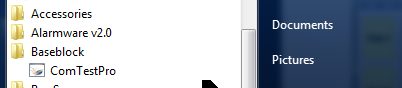
5. When the setup starts Click Yes at the Windows User Access Control window and the ComTest Pro installation will continue.
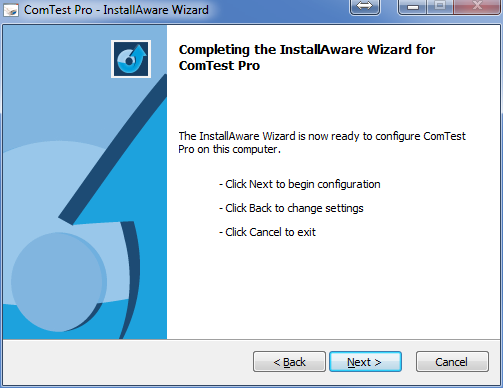
6. Click Next. If the installer notifies you that a restart is necessary, then restart your computer. Otherwise the completion window will appear. Uncheck the check box if you do not want to run the program now. Click Finish.
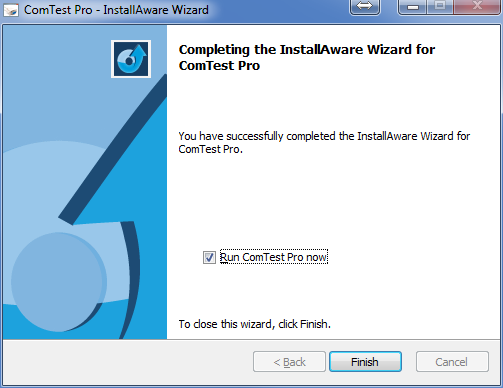
b) Configuring ComTest Pro
1. If ComTest Pro is not running, start it by clicking:
Start Menu > All Programs > BaseBlock > ComTest Pro.
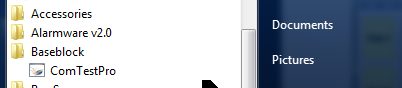
2. At the Confirm window, click Yes.
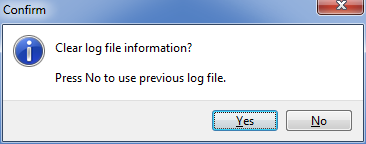
3. The main ComTest Pro window will open. The Help menu (F1) has a very good explanation of the program options so they will not be repeated in detail here.
The initial screen may differ slightly from this example. Click the Ethernet tab.
4. In Step 1, enter the settings as shown here, except enter the actual IP Address of your Verbatim Gateway.

5. In Step 2, select (*) Read Holding Register(s). Enter the settings as shown here for testing. ComTest Pro register 1024 corresponds to SNA 2*2*40001 in the Verbatim Gateway.
The registers that are selected to be read will be highlighted in yellow. ComTest Pro is now configured to read 123 registers from 1024 to 1147 (SNA 2*2*40001 - 40123) in the Verbatim Gateway) or to force 100 registers 1024 to 1124 (SNA 2*2*40001 - 40123). This is the standard testing setup.
Alternativly you can read a single specific register by setting # Registers to 1 and entering the desired register in the Register box. We recommend that you test the addresses that we provide in this procedure first. This will verify the operaion without adding additional variables to the testing. For example, the setting below will read and write only register 1027 (SNA 2*2*40004) and display the result in the 00001h textbox that is highlighted in yellow:
This procedure sets up the Verbatim Gateway to give an alarm when it receives the correct data from ComTest Pro.
a) Verify the Verbatim Gateway's Ethernet Connectivity
This section is a brief recap of the Verbatim Gateway setup in Section 2. If you have just completed that section, you may skip these steps.
1. Connect the Verbatim Gateway to the same Ethernet subnet as the PC that ComTest Pro is running on.
2. Check that the IP setting of the Verbatim Gateway using the RACO IP Config tool.
3. Enter the IP address of the Verbatim Gateway into a web browser on the PC and verify that the Verbatim Gateway status screen is displayed similar to this:
b) Assign the SNA to Alarm Channel
If there are no alarm channels assigned to the Ethernet SNAs, setup an alam channel to monitor the desired SNA, for example here: Channel 5 set to monitor SNA 2*2*00001. This process is described in Section 2.D.b.
a) Read Testing
Read testing verifies the basic connectivity and functionality of the Verbatim Gateway.
1. Check that ComTest Pro and the Verbatim Gateway are still setup as described in the previous steps.
2. Click the Start button in Step 3 of the ComTest Pro screen. The program will start repeatedly ? reading and displaying the selected registers' values. The Valid Response(s) counter should start incrementing about once a second. This indicates that the program can successfully read from the Verbatim Gateway.
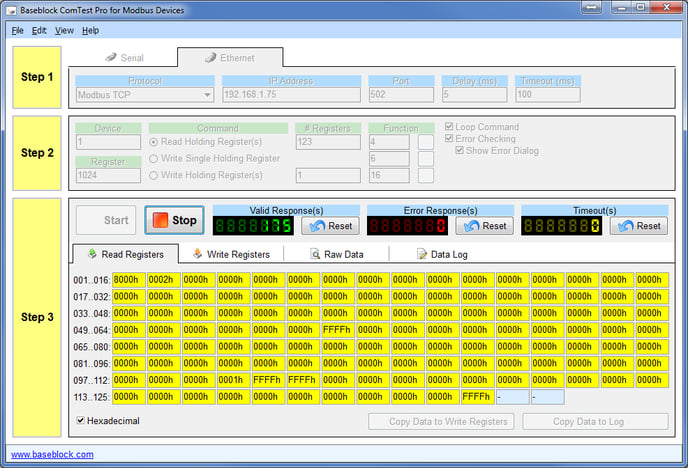
The registers will all read 0000h unless data has previously been written to them.
If there is a communication or addressing problem ComTest Pro will display an error popup such as these. Investigate and resolve the problem before continuing.
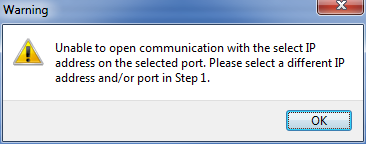
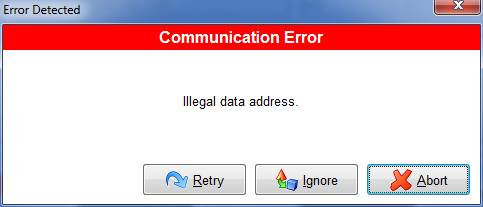
If the read testing is successful, click Stop and then proceed to the write testing.
b) Write Testing
CAUTION
Since the test software can send out Modbus commands, there is a small chance that the user could accidentally send commands to a PLC on the same network. This could result in equipment damage and personnel injury.
1. Determining the correct data to enter requires some math. We can skip the math by using these predetermined numbers to see if the Verbatim Gateway is accepting data. Set the Verbatim Gateway to alarm on SNA 2*2*00001. Enter 0001 in the first yellow box. The 'h' will be added automatically. Proceed to Step 3 below.
To test a specific SNA, we need to determine the correct integer required to enable the specific alarm SNA. ComTest Pro can only write to a complete 16-bit register. It cannot write a single bit. To trigger a single bit discrete alarm SNA (2*2*00001 in our example) we must determine the 16-bit HEX number that corresponds to that bit. Divide the address by 16 then add 1 to the quotient to determine which 16-bit register that it is in.
For 2*2*00001: 00001/16 = 0 R1. 0+1 = 1 so 00001 is located in the first register 001.
The remainder will indicate the bit in that register. The HEX value that must be entered to turn that bit on is: 2^R (2 to the R power) converted to HEX. With R1, 2^1 = 1 so enter 0000h in the first register square.
For 2*2*00147: 157/16 = 9 R13, 13+1=14 so use register 014. 2^13=8192d, = 2000 HEX so enter 2000h in register 014.
2. In Step 2 of the ComTest Pro window, select (*) Write Holding Register(s). Enter the settings as shown here for testing. ComTest Pro register 1024 corresponds to SNA 2*2*40001 in the Gateway. In Step 3, enter FFFF.
3. Start writing data by clicking Start in the Comtest Pro Step 3. The program will start repeatedly writing the selected registers' values. The Valid Response(s) counter should start incrementing about once a second.
4. Check the value of the Verbatim Gateway channel by entering on the keypad:
40zz* (enter)
Example:
4005* (enter)
The Verbatim Gateway state should report 1.
5. Check the alarm status of the Verbatim Gateway channel by entering on the keypad:
45zz (enter)
Example:
4505 (enter)
The Verbatim Gateway state should report an alarm state.
6. Stop writing data by clicking Stop in the Comtest Pro Step 3. Enter 0 in the ComTest Pro register and click Start again to write the new data to the Verbatim Gateway.
7. Check the state of the Verbatim Gateway channel to verify that it has been set back to 0 by entering on the keypad:
40zz* (enter)
Example:
4005* (enter)
The Verbatim Gateway should report 0.
8. Check the alarm status of the Verbatim Gateway channel by entering on the keypad:
45zz (enter)
Example:
4505 (enter)
The Verbatim Gateway should report a normal state.
9. Repeat these steps for all the discrete SNAs to be tested.
10. To test an Analog channel enter a decimal integer value in the ComTest Pro textbox for the register to be tested. A decimal value is entered by entering the number without the "h" suffix. (12345 in Register 1 for our example). Remember that Register 1 corresponds to SNA 2*2*40001 in the Verbatim Gateway. Since the register is 16-bit, the maximum value that can be entered is 65535. Any value entered greater that that will indicate 65535 on the Verbatim Gateway.
Click Start to write the value to the Verbatim Gateway.
11. Check the value of the Verbatim Gateway channel by entering on the keypad:
40zz* (enter)
Example:
4005* (enter)
The Verbatim Gateway should report the same value that was entered in the ComTest Pro register.
12. Stop writing data by clicking Stop in the Comtest Pro Step 3.
13. Repeat these steps for all the Analog SNAs to be tested.
D) Finish
Once the read and write testing is completed satisfactorily, Exit the ComTest Pro program. You may now proceed to configuring and testing the PLC with the assurance that the Verbatim Gateway is responding properly.
If this testing is successful but your PLC cannot activate alarms on the Verbatim Gateway then there is a communication or addressing problem with the PLC. These problems are best resolved by contacting your networking and PLC support options. RACO Technical Support will work with you and them to resolve the issues as they relate to the Verbatim Gateway.
Click here to download a copy of the Verbatim Gateway Ethernet Option Setup Version 5.0